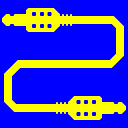
Virtual Audio Cable (VAC)
25+ years of experience. Connects audio apps together since 1998.
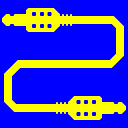
Virtual Audio Cable (VAC)
25+ years of experience. Connects audio apps together since 1998.
VAC driver has many configuration parameters. Some of them concern the entire driver and others are cable-specific, their values can be different for each cable.
Use the VAC Control Panel to easily configure driver and cable parameters.
VAC driver parameter tree is stored in the registry under the following key:
HKLM
Driver parameter values are stored immediately under this key, cable-specific parameter values are stored under "\Cable N" subkeys. All parameters are specified as DWORD values unless explicitly specified. If a value is absent or zero, it means a default/automatic settings unless stated explicitly. Value names are the following (literally, all spaces are meaningful, but case insensitive):
Minimum sampling rate of cable format range (1000..384000).
Almost all of these parameters can be controlled by VAC Control Panel and are explained there. Some parameters that are rarely used, can be added, modified or deleted manually. For this, you can use standard Windows tools (RegEdit application, or "reg" console command) or helper scripts provided in the "tools" subfolder of VAC installation package. All these tools must be ran under an administrative account.
After creating, modifying or deleted some parameters manually, you need to restart VAC driver to propagate them.
When parameter value is changed by VAC Control Panel,
its value is automatically copied to "HKLM
However you could propagate parameter change to "System" branch by hand, it's better to simply restart the driver that propagates parameter values automatically.
You can save VAC driver configuration by simply exporting the "Software" Registry subtree (the main key with all subkeys) mentioned above, using interactive RegEdit utility or the following console command (can be issued from a non-privileged user account):
reg export "HKLM
This command exports VAC driver configuration subtree to the "vaccfg.reg" file located in your "My Documents" folder.
To restore VAC driver configuration, first close VAC Control Panel if it is open, and delete both "Software" and "System" settings subtrees, using "delsettings" command file located in VAC installation folder (usually "C:\Program Files\Virtual Audio Cable"). Locate VAC installation folder in File Explorer, right-click "delete_settings" or "delsettings" and select "Run as administrator".
Then import previously saved .reg file, using RegEdit or the following console command executed under an administrative account:
reg import "%SystemDrive%\users\<user>\documents\vaccfg.reg"
replacing the "<user>" with actual user account name under which settings were exported.
After that, open VAC Control Panel and restart the driver to propagate boot-time parameters.
You can create as many configurations as you want, keeping them in different files.
To reset all VAC driver settings to their defaults, just delete configuration subtrees without importing any configuration.
Please be careful with registry manipulations, any mistake would cause serious system malfunction.
Please don't confuse VAC driver settings shown in VAC Control Panel with Audio Repeater application settings that can be specified in its command line.