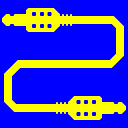
Virtual Audio Cable (VAC)
25+ years of experience. Connects audio apps together since 1998.
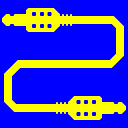
Virtual Audio Cable (VAC)
25+ years of experience. Connects audio apps together since 1998.
VAC functionality is similar to the "Stereo Mix" ("What You Hear" or "What U Hear") feature implemented in some hardware audio adapters (cards). But it is only similar, not equivalent. If you simply need a function like "Stereo Mix" under Vista/Win7/Win8/Win10, there could be better to try to enable it in your audio adapter.
To use VAC for digital audio transfer, you need no audio hardware (sound adapter/card), either built-in or external. Audio hardware is required only to hear the results, or to record signals from external sources. On a computer with no audio adapter (card), you still can use VAC to route and/or record audio signals produced by applications (for example, on a remote server).
VAC Control Panel application allows you to change number of Virtual Cables, view/modify VAC driver and cable settings, watch for cable/stream activity.
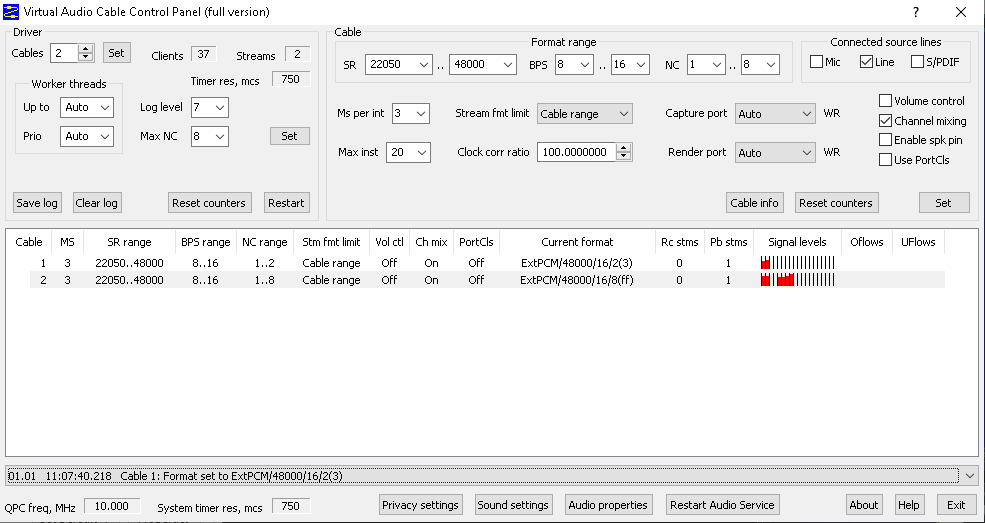
To open VAC user manual, just click the "Help" button.
Virtual Cable devices (endpoints) allow you to organize application-to-application audio transfer only. To perform endpoint-to-endpoint transfer, use Audio Repeater application included into product package.
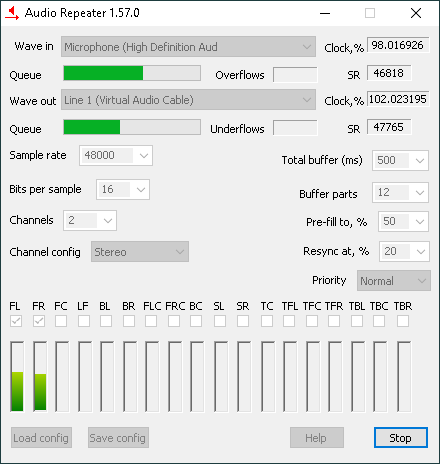
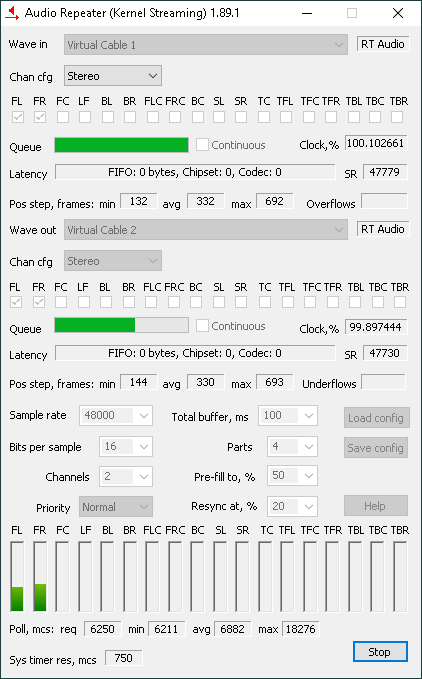
Both Audio Repeater versions (MME and KS) can be used free of charge, independently of the main VAC product. Trial VAC package contains the same fully-functional Audio Repeater binaries as the full version package.
VAC contains Windows WDM/KS virtual device driver that creates virtual audio devices. This driver is a kernel-mode module, and needs to be installed with administrator rights.
Being a WDM/KS filter, VAC represents a lowest-level audio layer in Windows. It can be effectively used by any upper-level layer (KS-aware applications, WASAPI, MME or DirectSound subsystems, ASIO wrappers and so on).
VAC user manual is directly available on the web and is also included into each distribution package available on the download page. It contains many details useful for better understanding the product and using it correctly. User manual is built in CHM format, convenient for both read and keyword search.
You can read the user manual offline, getting an advantage of the keyword search feature, without installing trial version in the system. Just download and run the installer's EXE file, and click the "Help" button in the first installation dialog. After reading the manual, abort the installation.
If you prefer to avoid running the executables, just download a ZIP package, extract the file named "vac" and marked by a question mark icon (the "chm" extension), and open it.
If no text is displayed in the right pane, close manual window, copy manual file, paste it into any folder, right-click the pasted file, select "Properties", find the "Unlock" or "Unblock" button or checkbox, confirm unblocking, and open the unblocked file.
To find information related to some issues, enter the appropriate keywords in the "Search" tab. For example, "microphone", "speaker", "crackling", "broadcast" and so on.
Keyword search feature is not available in the online manual version.