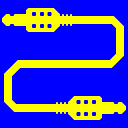
Virtual Audio Cable (VAC)
20+ years of experience. Connects audio apps together since 1998.
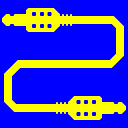
Virtual Audio Cable (VAC)
20+ years of experience. Connects audio apps together since 1998.
To use a cable simplest possible way, first run VAC Control Panel application and make sure that there are 1-3 cables and they are configured with typical parameters:
Don't close VAC Control Panel, it will help you later.
Run any audio producing application (a player, a tone generator, an audio editor) that allows you to specify a playback/render device directly and choose Virtual Cable 1 endpoint (usually named "Line 1 (Virtual Audio Cable)"). Instead of starting an audio application, you can use embedded "Test" feature in Audio Properties applet.
Start the playback and make sure that the application really plays to Virtual Cable 1. VAC Control Panel must show 1 or 2 new playback streams for the first cable, and cable signal level indicator should be shown. If there is a signal (other than silence), the indicator will show its change.
At this moment, you should hear nothing, it is normal. It is like plugging an electric cable to the speakers/headphone output of a computer or a phone, leaving other cable end unconnected. If you hear the sound being played, it means the application directs it to your hardware audio device connected to speakers/headphones, not to the Virtual Cable, and you need to check its settings.
If you are convinced that the sound is really played to the Virtual Cable 1, run Audio Repeater application. Choose Virtual Cable 1 endpoint (usually named "Line 1 (Virtual Audio Cable)") as a recording source (Wave In). Then choose a playback endpoint of your hardware audio device (connected to speakers or headphones) as a destination (Wave Out).
Activate audio transmission clicking Start button in Audio Repeater. Now you must hear the sound played by the application started first (or the Windows test sound) and VAC Control Panel application must show a new recording/capture stream. It means that audio data are transmitted from the playing application to Virtual Cable 1, and then Audio Repeater transmits them to the hardware audio device. So you have created a full audio path containing Virtual Cable 1. This is called "cable monitoring".
You may hear a slight quality loss in comparison with a direct playback to the audio card. It may occur due to format conversion. To improve sound quality, you need to play with the audio formats of the client and cable. See advances usage topics section for details.
To record a signal transferred through the Virtual Cable, run any audio recorder application. Choose Virtual Cable 1 recording endpoint and start recording. VAC Control Panel may show a new recording/capture stream indicating that a recorder application has connected to Virtual Cable 1. If recording is performed via System Audio Engine, no additional recording streams will be shown.
To hear the signal during recording, you need to keep Audio Repeater instance active. Otherwise, the signal is transferred from the playing application to the recording application only. Starting audio transfer in the Audio Repeater, you create another connection to the recording side of Virtual Cable 1, splitting signal's stream into two identical streams.
You can connect any number of playing/recording applications to each end of every Virtual Cable.
Remember that VAC itself only transfers audio data internally from its playback side to its recording side within each Virtual Cable. VAC does not route sounds to/from hardware audio devices and doesn't intercept signals that are not explicitly routed to Virtual Cables. In other words, VAC has no relation to other audio devices, except explicitly or implicitly established connections.
To see driver/cable usage and status and configure their parameters, use VAC Control Panel application.
If you have troubles using VAC, try to look at Examples, FAQ, How to... and Troubleshooting sections.
Virtual Cables can be used much more complicated ways. See the advances usage topics section.